Tech
💻 Simple Computer Maintenance Tips for Beginners: The Complete Guide
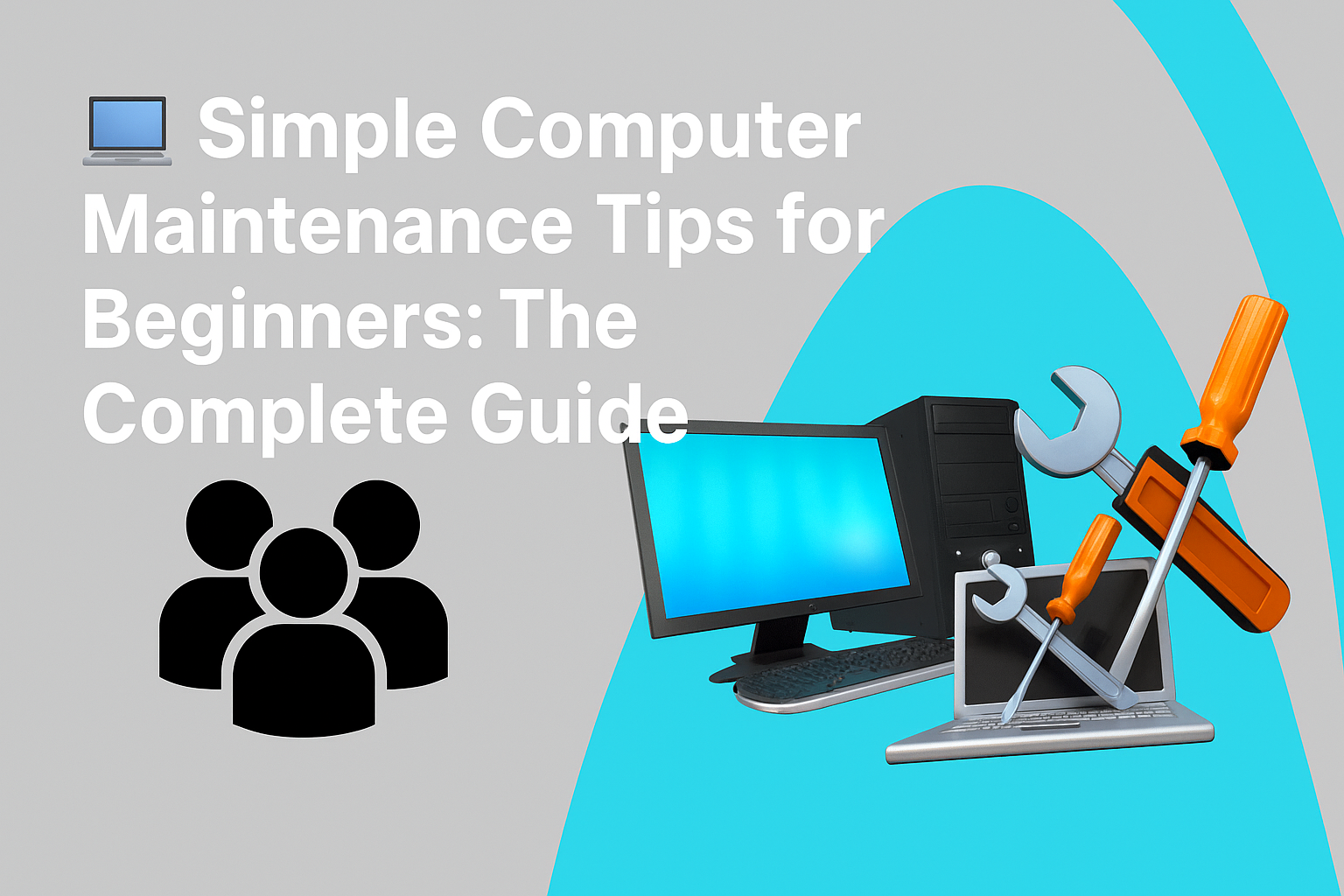
Whether you use a computer for work, study, gaming, or casual browsing — regular maintenance is essential. A neglected PC or laptop tends to slow down, overheat, and fall vulnerable to viruses, hardware failures, and frustrating errors.
The good news? Most maintenance tasks are simple, don’t require technical skills, and can make a huge difference in performance and lifespan.
In this guide, you’ll learn easy, beginner-friendly tips divided into 15 clear chapters to help you keep your computer running smoothly.
Table of Contents
📖 Chapter 1: Keep Your System Updated
Software updates aren’t just for new features — they fix bugs, improve security, and optimize performance.
✅ Regularly check for:
- Windows/macOS updates
- Software and app updates
- Antivirus definitions
Why? Outdated software is slower, less secure, and prone to crashes.
📖 Chapter 2: Use Reliable Antivirus & Scan Regularly
A good antivirus protects against viruses, malware, spyware, and ransomware.
✅ Install a trusted antivirus (like Windows Defender, Kaspersky, Norton, or Bitdefender).
✅ Schedule weekly scans and real-time protection.
Why? Prevents data theft, system damage, and slowdowns caused by infections.
📖 Chapter 3: Delete Unnecessary Programs and Files
Over time, unused programs and files clutter your system and slow it down.
✅ Uninstall programs you no longer need.
✅ Remove old downloads and documents.
Windows: Settings > Apps > Installed Apps
macOS: Drag apps to Trash and Empty Trash.
📖 Chapter 4: Clean Up Temporary and Junk Files
Temporary files, cache, and leftovers from uninstalled programs waste space.
✅ Use Disk Cleanup (Windows)
✅ Use built-in “Storage Management” (macOS)
✅ Or third-party tools like CCleaner (use cautiously)
📖 Chapter 5: Organize Your Files and Folders
A messy desktop and unorganized folders waste time and memory.
✅ Create labeled folders for documents, pictures, videos, etc.
✅ Keep desktop clutter-free.
✅ Move old files to an external drive if needed.
📖 Chapter 6: Backup Your Important Data
Hardware can fail, but your files shouldn’t be lost.
✅ Use an external hard drive or cloud services (Google Drive, OneDrive, iCloud)
✅ Set up scheduled backups if possible
Why? Protects your memories, work, and projects from sudden loss.
📖 Chapter 7: Clean Your Hardware Regularly
Dust and dirt buildup causes overheating and hardware failure.
✅ Turn off and unplug your computer
✅ Use a soft cloth, compressed air, and cotton swabs
✅ Clean keyboards, screens, fans, and vents
Pro Tip: Clean at least once a month.
📖 Chapter 8: Manage Startup Programs
Many apps run automatically at startup, slowing boot time.
✅ Disable unnecessary startup programs.
Windows:Ctrl + Shift + Esc > Startup tab
Disable non-essential apps.
macOS:System Settings > General > Login Items
📖 Chapter 9: Defragment Your Hard Drive (HDD Only)
Fragmentation makes hard drives work harder.
✅ Use built-in defragmentation tools on WindowsSettings > System > Storage > Optimize Drives
Note: Not required for SSD drives.
📖 Chapter 10: Protect Against Power Surges
A sudden voltage spike can fry your motherboard and data.
✅ Use a surge protector or UPS (Uninterruptible Power Supply)
Why? Safeguards your computer from electrical damage during outages or lightning storms.
📖 Chapter 11: Install a Firewall
A firewall controls what comes in and out of your network.
✅ Keep Windows/macOS Firewall enabled
✅ Or install a reliable third-party firewall
Why? Blocks unauthorized access and online threats.
📖 Chapter 12: Regularly Restart Your Computer
Restarting:
- Clears memory
- Shuts background processes
- Refreshes system resources
✅ Restart at least once every 2–3 days
Why? Keeps your computer fast and stable.
📖 Chapter 13: Avoid Eating and Drinking Near Your Computer
Spills and crumbs can damage keyboards, ports, and internal components.
✅ Keep liquids and snacks away
✅ Use a keyboard cover if needed
Why? Prevents accidental, costly damage.
📖 Chapter 14: Update and Clean Web Browsers
Browsers store a lot of cached files and cookies.
✅ Clear history, cache, and cookies weekly
✅ Update Chrome, Edge, Safari, or Firefox regularly
Why? Improves internet speed and security.
📖 Chapter 15: Practice Safe Browsing Habits
✅ Avoid clicking on unknown links
✅ Download only from trusted sources
✅ Use strong, unique passwords
✅ Avoid pirated software
Why? Keeps your system safe from viruses, scams, and phishing attacks.
📖 Bonus Chapter 16: Learn Basic Keyboard Shortcuts
Shortcuts boost productivity and reduce wear on your mouse.
Examples:
Ctrl + C / Ctrl + V: Copy / PasteAlt + Tab: Switch appsCtrl + S: SaveCtrl + P: Print
Why? Makes daily tasks faster and easier.
📖 Final Thoughts
Computer maintenance doesn’t have to be complicated.
By consistently following these 15+ beginner-friendly tips, you’ll:
✔️ Boost speed and performance
✔️ Improve security
✔️ Prevent costly hardware issues
✔️ Extend the life of your computer
A little care goes a long way in keeping your computer running like new.







