Tech
📱 How to Stream Mobile Games on YouTube: The Complete Guide
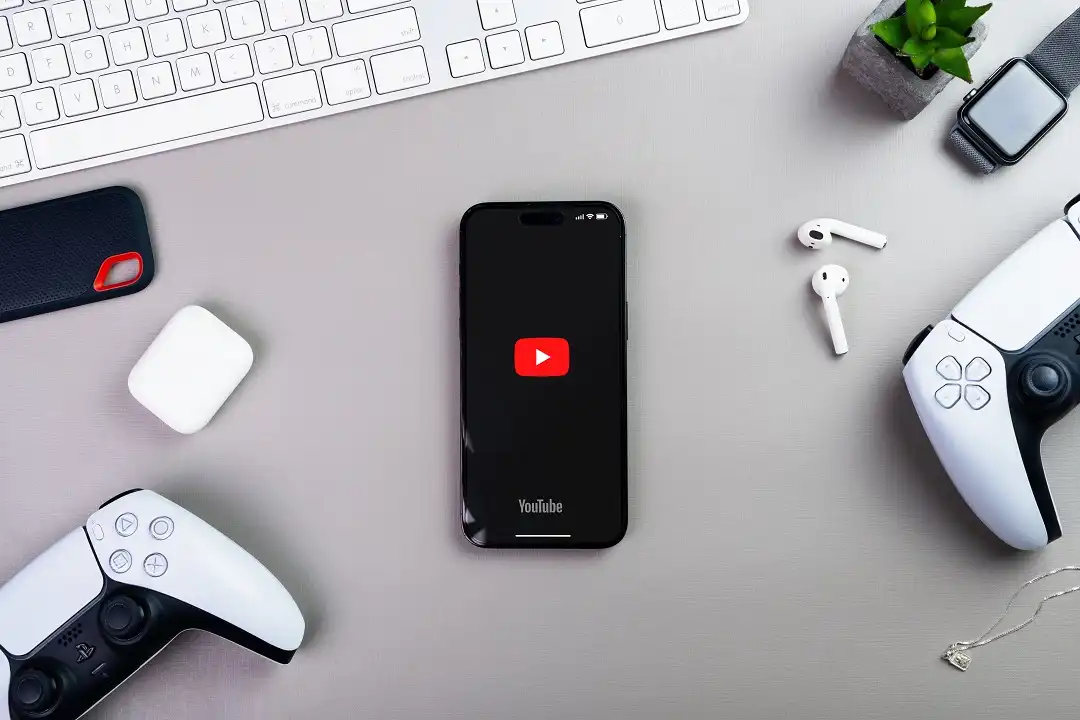
Mobile gaming has exploded in popularity — and so has live streaming it. Platforms like YouTube Live let gamers showcase their skills, grow an audience, and even start earning from their content.
If you’ve ever wondered how to live stream mobile games on YouTube, this step-by-step guide will explain everything clearly.
Table of Contents
📖 Chapter 1: Why Stream Mobile Games on YouTube?
Before you start, it’s worth knowing why this matters:
- 📈 Build a gaming audience
- 🎮 Share gameplay, tips, and strategies
- 💰 Monetize through ads, Super Chats, and channel memberships
- 🤝 Connect with fellow gamers and communities
- 📺 Practice content creation and streaming skills
📖 Chapter 2: Requirements to Start Streaming
✅ A smartphone (Android or iOS)
✅ A stable, high-speed internet connection (minimum 5 Mbps upload)
✅ A verified YouTube channel with no live-stream restrictions
✅ Streaming app or software (like Streamlabs, Omlet Arcade, or native YouTube Gaming support on Android)
📖 Chapter 3: Verify Your YouTube Channel for Live Streaming
Before you can go live:
- Visit https://www.youtube.com/verify
- Complete phone verification
- Wait for activation (up to 24 hours)
Once verified, you’ll unlock live stream access.
📖 Chapter 4: Choose the Right Streaming App
Popular options:
- Omlet Arcade (free, Android & iOS)
- Streamlabs (custom overlays, donation alerts)
- YouTube App (Android only) — if enabled by YouTube
- Nimo TV (good for mobile streamers)
Tip: Choose an app based on your phone specs, internet speed, and preferred overlays.
📖 Chapter 5: Install and Set Up Your Streaming App
- Download your chosen app from Google Play or App Store
- Log in with your Google/YouTube account
- Allow screen recording permissions
- Link your YouTube channel via the app’s settings
📖 Chapter 6: Optimize Streaming Settings
For smooth, lag-free streams:
- Resolution: 720p recommended (higher if your phone & network allow)
- Bitrate: 2500–3500 kbps for 720p
- Frame rate: 30–60 fps (if supported)
- Enable Microphone audio and Internal game audio
Test these settings before going live.
📖 Chapter 7: Design Custom Thumbnails & Titles
An attractive thumbnail and title boosts clicks.
- Use Canva, Pixellab, or PicsArt to design thumbnails
- Make titles clear, engaging, and SEO-friendly
Example: “🔥 Live PUBG Mobile Clash Squad | Rank Push | Join Fast!”
📖 Chapter 8: Setting Up Overlays and Alerts
Apps like Streamlabs and Omlet Arcade let you:
- Add subscriber alerts
- Display live chat on-screen
- Add custom text and logos
- Display donation or Super Chat alerts
This improves stream professionalism.
📖 Chapter 9: Connect External Microphone or Earphones
For clear commentary:
- Use earphones with an in-built mic
- Or external lavalier/USB microphones (if your phone supports OTG)
Pro Tip: Test your mic levels before starting the stream.
📖 Chapter 10: Stream With Internal and Mic Audio Together
Not all devices allow game + mic audio.
Solutions:
- Omlet Arcade: Supports both on Android
- Mobizen Live: Some internal audio options
- iPhones: Use screen recording with mic ON via Control Center
Always test your audio balance first.
📖 Chapter 11: Schedule and Announce Your Live Stream
To maximize viewers:
- Post about your stream on Instagram, WhatsApp, Facebook, and Discord
- Schedule it in YouTube Studio (if possible)
- Share the stream link in advance
Regular schedules help grow your loyal audience.
📖 Chapter 12: Engage With Your Viewers
Interaction keeps audiences returning:
- Read live chat comments
- Thank new subscribers
- Respond to Super Chats and messages
- Ask viewers for suggestions, like challenges
Build a friendly, engaging vibe.
📖 Chapter 13: Enable Monetization (When Eligible)
Once your channel hits 1,000 subscribers and 4,000 watch hours in 12 months:
- Join the YouTube Partner Program
- Enable ads, Super Chat, and channel memberships
- Link your AdSense account for payouts
Monetizing mobile gaming streams can be a great side income.
📖 Chapter 14: Monitor Your Stream Health
Use your streaming app’s analytics or YouTube Studio:
- Check viewer count
- Track chat messages
- Watch your connection and frame rate
- Adjust bitrate if needed for lag-free performance
Good stream health ensures a better experience for both you and viewers.
📖 Chapter 15: Troubleshooting Common Streaming Issues
⚠️ Stream lagging?
✔️ Lower resolution and bitrate
⚠️ Mic not working?
✔️ Check app permissions and mic settings
⚠️ Game audio missing?
✔️ Enable internal audio in streaming app
⚠️ Stream disconnects?
✔️ Switch to a stronger Wi-Fi or 4G/5G network
Proactive testing prevents stream interruptions.
📖 Bonus Chapter 16: Tips to Grow Your YouTube Gaming Channel
✔️ Stream consistently (fixed days & times)
✔️ Focus on trending games (BGMI, COD Mobile, Free Fire)
✔️ Collaborate with other small streamers
✔️ Use hashtags and SEO-friendly titles
✔️ Make highlight reels or shorts from your streams
✔️ Engage with your community off-stream (Discord, Insta)
📖 Final Thoughts
Streaming mobile games on YouTube is a powerful way to build a community, showcase your skills, and turn your gaming time into a public, profitable hobby.
By following this 15+ chapter practical guide, you’ll not only set up your streams professionally but also grow sustainably and avoid common mistakes.







