Tech
How to Share Internet from Your Phone to Laptop
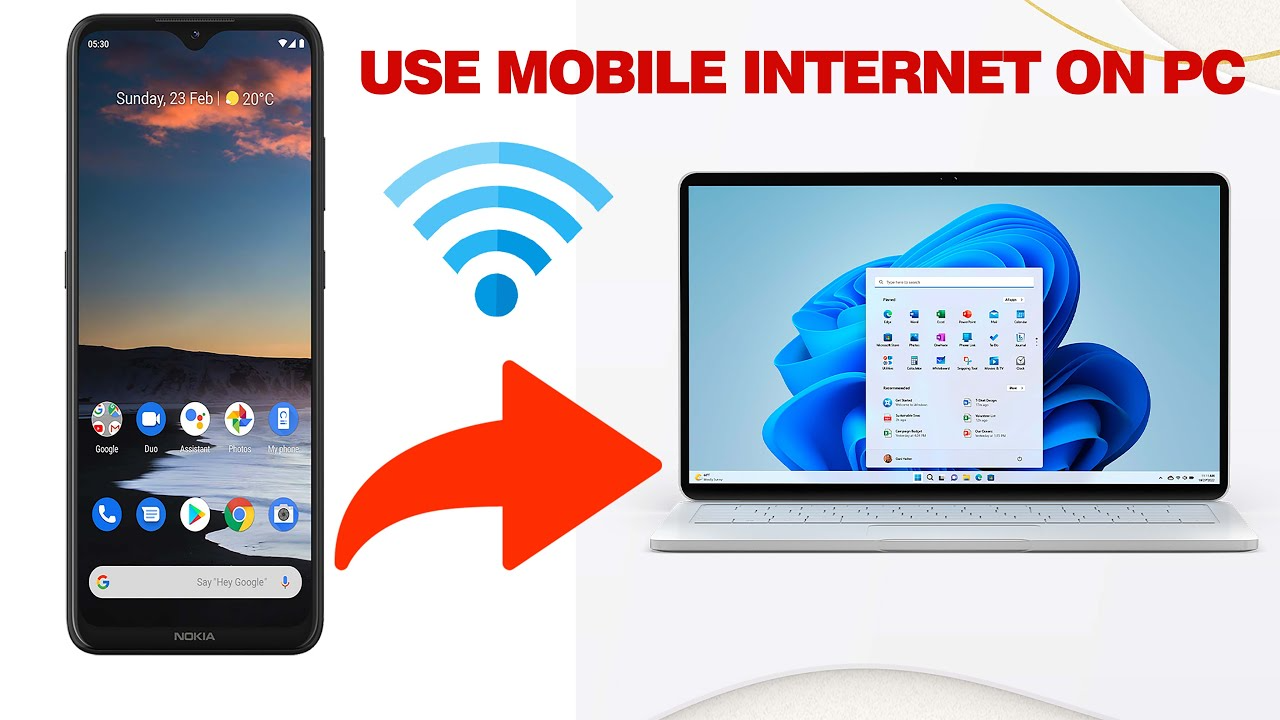
Whether you’re traveling, working remotely, or facing a Wi-Fi outage, knowing how to share your phone’s internet connection with your laptop can save the day.
This guide will walk you through multiple methods, tips, precautions, and troubleshooting — everything you need to know.
Table of Contents
📖 Chapter 1: What is Tethering?
Tethering means sharing your phone’s mobile data with other devices like a laptop or tablet via:
- Wi-Fi (Hotspot)
- USB cable
- Bluetooth
It turns your phone into a portable internet router.
📖 Chapter 2: When Should You Use Tethering?
Tethering is useful when:
- No Wi-Fi is available
- Traveling or working outdoors
- Facing home/office internet downtime
- Setting up temporary internet access
It’s a convenient and flexible solution for emergencies or on-the-go work.
📖 Chapter 3: Is Tethering Safe?
Yes — but with precautions:
- Set a strong password for your hotspot
- Avoid connecting on public transport/unsafe areas
- Turn off the hotspot when not in use
- Limit device access
It’s secure if you control who connects.
📖 Chapter 4: Methods to Share Internet from Phone to Laptop
You can share your phone’s internet via:
- Mobile Hotspot (Wi-Fi Tethering)
- USB Tethering
- Bluetooth Tethering
Each has its pros and cons — explained in the next chapters.
📖 Chapter 5: How to Use Mobile Hotspot (Wi-Fi Tethering)
Android:Settings > Network & Internet > Hotspot & tethering > Wi-Fi Hotspot
- Set hotspot name & password
- Turn it on
- Connect your laptop via Wi-Fi list
iPhone:Settings > Personal Hotspot > Allow Others to Join
- Set password
- Turn on
Your laptop connects just like any Wi-Fi network.
📖 Chapter 6: How to Share Internet Using USB Tethering
Android:
- Connect phone to laptop via USB
Settings > Hotspot & Tethering > USB Tethering(Enable)- Your laptop will detect a new wired connection
iPhone:
- Connect via USB
- Trust device on first connection
- Enable Personal Hotspot
- It will appear under your laptop’s network settings
✅ Faster and more stable than Wi-Fi.
📖 Chapter 7: How to Share Internet Using Bluetooth Tethering
Android:
- Pair phone with laptop via Bluetooth
Settings > Hotspot & Tethering > Bluetooth Tethering- Connect via laptop’s network settings
iPhone:
- Pair via Bluetooth
- Enable Personal Hotspot
- Connect through laptop Bluetooth settings
✅ Uses less battery than Wi-Fi but slower speed.
📖 Chapter 8: Setting a Strong Hotspot Password
Always use an 8+ character password with:
- Uppercase and lowercase letters
- Numbers
- Special symbols
Avoid easy passwords like 12345678 or password.
📖 Chapter 9: How to Limit Connected Devices
Most phones let you restrict the number of connected devices.
Android:Settings > Hotspot > Advanced > Max Connections
iPhone: Allows only permitted paired devices.
This ensures speed and security.
📖 Chapter 10: Data Usage Precautions
- Check your mobile data limit
- Use lightweight websites and avoid video streaming
- Disable automatic software updates
- Monitor connected devices
Tip: Use data saver mode when tethering.
📖 Chapter 11: How to Speed Up Hotspot Internet
- Keep phone close to laptop
- Use 5GHz hotspot if supported (faster than 2.4GHz)
- Avoid hotspots in crowded Wi-Fi zones
- Disable background apps on phone while tethering
📖 Chapter 12: How to Troubleshoot Tethering Problems
If connection drops or won’t connect:
- Restart both phone and laptop
- Re-enable hotspot
- Forget and reconnect Wi-Fi network
- Update phone software
- Check carrier restrictions (some plans block tethering)
📖 Chapter 13: Pros and Cons of Tethering
Pros:
✅ Easy to set up
✅ No extra devices needed
✅ Useful in emergencies
Cons:
❌ Drains phone battery faster
❌ Consumes mobile data quickly
❌ May be slower than Wi-Fi broadband
📖 Chapter 14: Which Tethering Method Should You Choose?
| Method | Speed | Battery Use | Stability | Range |
|---|---|---|---|---|
| Mobile Hotspot | Fast | High | Good | 10-30m |
| USB Tethering | Very Fast | Low | Excellent | Wired |
| Bluetooth | Slow | Low | Good | 5-10m |
Choose based on speed, battery, and convenience.
📖 Chapter 15: Can You Use Phone Tethering Internationally?
Yes — but:
- Check international roaming plans
- Beware of high roaming data charges
- Disable automatic updates before travel
- Use local SIM cards for cost-effective data
Tethering works globally as long as you have mobile data.
📖 Bonus Chapter 16: Best Tips for Efficient Tethering
✔️ Keep your phone plugged into a charger while tethering
✔️ Use Lite apps and Data Saver browsers
✔️ Monitor mobile data usage via phone settings
✔️ Turn off tethering when idle
✔️ Prefer USB Tethering for work calls and uploads
📌 Final Thoughts
Now you know everything about sharing internet from your phone to your laptop — from setting up a secure mobile hotspot to choosing the best tethering method for your needs.
Whether you’re working from a park, traveling by train, or facing a Wi-Fi issue at home — this skill ensures you stay connected when it matters most.







