Tools and software
📱 15 Smart Tips to Make Your Smartphone Battery Last Longer
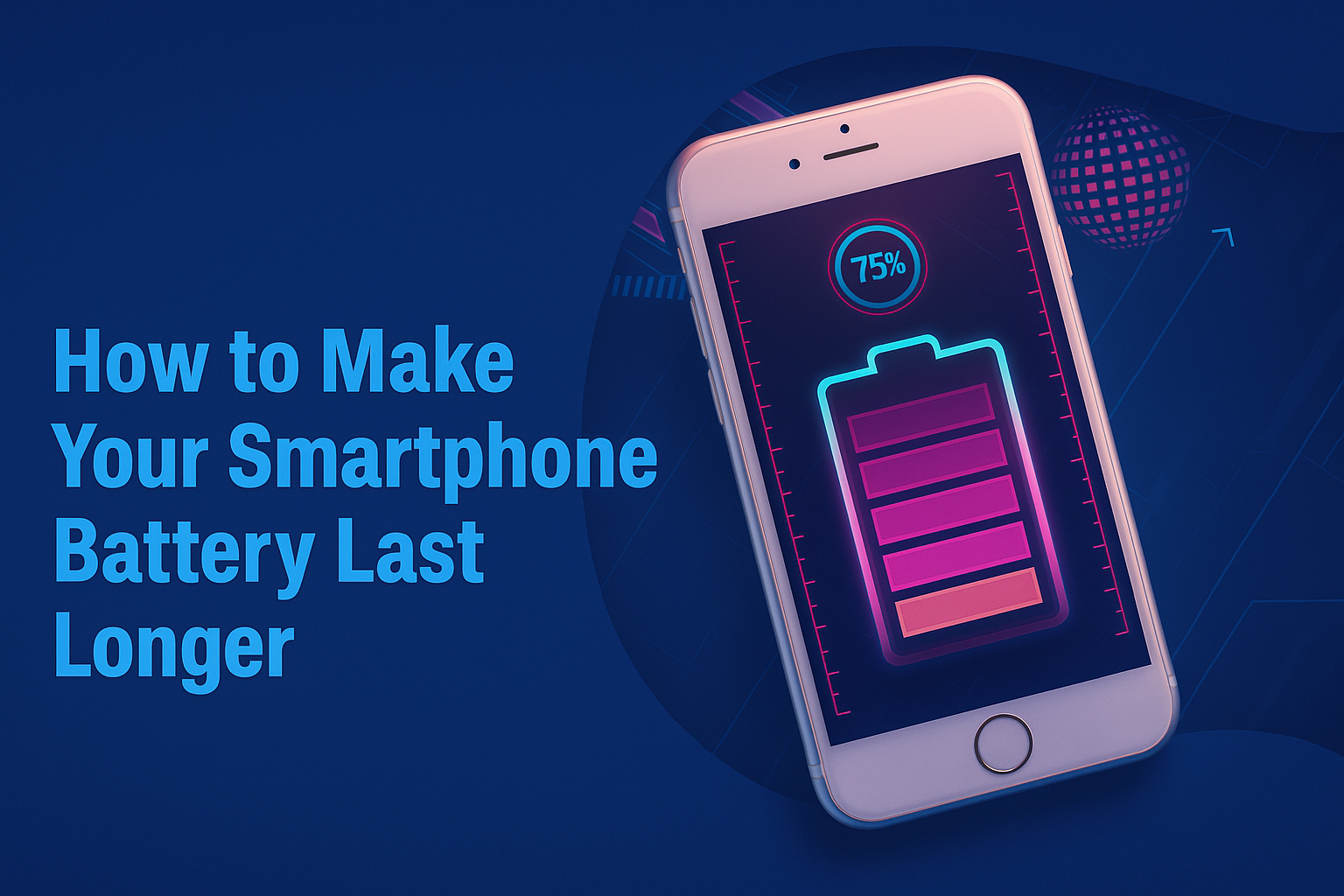
Smartphones have become inseparable from our lives — for calls, messages, work, gaming, photography, banking, and entertainment. The only drawback? Battery life.
If you constantly find yourself searching for a charger, this complete, easy-to-follow guide will help you extend your smartphone battery life — both daily and long-term.
Table of Contents
📖 Chapter 1: Why Smartphone Batteries Drain Quickly
Understanding the causes of rapid battery drain is the first step:
- High screen brightness
- Background apps running continuously
- Location services and Wi-Fi searching in the background
- Excess notifications and vibrations
- Outdated software or apps
- Weak or unstable network signal
- High-performance apps like games, video, AR tools
- Extreme temperatures
Knowing the reasons behind poor battery performance helps you manage them better.
📖 Chapter 2: The Science Behind Smartphone Batteries
Smartphones use lithium-ion batteries, which gradually degrade over time due to:
- Number of charge cycles (0% to 100% = 1 cycle)
- Heat generated during charging and heavy use
- Overcharging and deep discharging
Maintaining healthy charging patterns preserves battery lifespan.
📖 Chapter 3: Reduce Screen Brightness and Timeout
The display consumes the most battery.
Tips:
- Lower brightness manually
- Enable Auto-Brightness
- Use dark wallpapers and themes
- Set screen timeout to 15–30 seconds
Bonus: Avoid dynamic or live wallpapers — they constantly drain resources.
📖 Chapter 4: Disable Unnecessary Features
Features like Wi-Fi, Bluetooth, GPS, Hotspot, and NFC consume power even when idle. Turn them off when not needed.
Pro tip: Use Airplane Mode when you’re out of network coverage to stop battery drain from constant signal searching.
📖 Chapter 5: Manage Background Apps
Apps running in the background quietly consume battery.
On Android:Settings > Apps > [App Name] > Battery > Restrict background activity
On iPhone:Settings > General > Background App Refresh > Off
Regularly clear unused apps from your multitasking screen too.
📖 Chapter 6: Use Dark Mode Effectively
Dark Mode saves power on OLED and AMOLED screens by turning off pixels displaying black colors.
Enable on Android:Settings > Display > Dark Theme
On iPhone:Settings > Display & Brightness > Dark
📖 Chapter 7: Activate Battery Saver Modes
Modern smartphones offer battery-saving modes that:
- Limit background apps
- Reduce performance
- Disable location and sync
- Dim the screen
Use them when battery drops below 20%, or pre-schedule it during fixed hours.
📖 Chapter 8: Optimize App Notifications
Frequent notifications light up your screen and wake your phone. Disable them for non-essential apps.
Android: Settings > Notifications > App notifications
iPhone: Settings > Notifications
Prioritize essential apps like calls, SMS, and email.
📖 Chapter 9: Smart Charging Habits
Avoid damaging your battery with bad charging practices.
Ideal battery range: 20% to 80%
Avoid:
- Charging to 100% constantly
- Letting battery drain to 0%
- Overnight charging daily
Use certified chargers to prevent damage.
📖 Chapter 10: Avoid Extreme Temperatures
Batteries degrade faster in excessive heat or cold.
Safe operating range: 16°C to 30°C
Avoid leaving your phone:
- In parked cars under sunlight
- Near heaters
- Inside freezers or during winter exposure
📖 Chapter 11: Turn Off Vibrations and Haptics
Vibrations consume significantly more battery than sounds. Disable:
- Keypad vibrations
- Call vibrations
- Notification buzz
Opt for audible alerts where possible.
📖 Chapter 12: Keep Software and Apps Updated
Manufacturers and developers release updates with:
- Bug fixes
- Battery optimizations
- Security improvements
Update system software and apps regularly via:
- Android:
Settings > System > System update - iPhone:
Settings > General > Software Update
📖 Chapter 13: Remove Unnecessary Apps and Widgets
Unused apps and widgets continue syncing and updating in the background.
- Uninstall apps you don’t use.
- Remove home screen widgets not needed.
It lightens background activity and improves system efficiency.
📖 Chapter 14: Use Lightweight/Lite Apps
Heavy apps consume more resources. Many popular apps have Lite versions:
- Facebook Lite
- Messenger Lite
- Instagram Lite
- Twitter Lite
They use less data, battery, and storage.
📖 Chapter 15: Use Battery Monitoring Apps
Track which apps and features consume the most power. Recommended tools:
- AccuBattery (Android)
- GSam Battery Monitor (Android)
- Battery Life Doctor (iOS)
- CoconutBattery (Mac for iPhone users)
These apps offer real-time usage, charging history, and battery health metrics.
📖 Bonus Chapter 16: Debunking Popular Battery Myths
🚫 “You must drain your battery to 0% before recharging.”
✔️ Modern lithium-ion batteries prefer partial charges.
🚫 “Overcharging ruins the battery instantly.”
✔️ Phones have built-in mechanisms to stop charging at 100%, but frequent overcharging generates heat — damaging long-term health.
🚫 “Using your phone while charging is harmful.”
✔️ It’s fine with original, certified chargers and cables.
📖 Final Thoughts
Smartphone battery life depends on both how you use your device daily and how you care for it long-term.
Following these 15+ chapters of simple adjustments and responsible practices can:
- Extend daily battery usage
- Delay battery aging
- Improve device performance
Consistency matters. The more consciously you use your phone, the longer your battery — and your phone — will last.







