Tools and software
7 Powerful Fixes for Social Media Apps Crashing Frequently
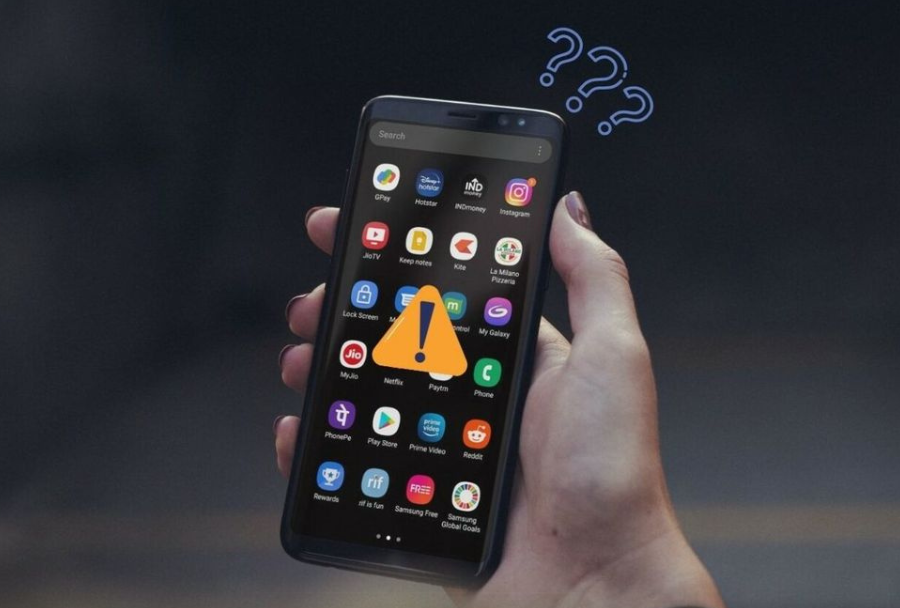
Table of Contents
Introduction
In today’s digital-first world, social media is more than just a way to pass time—it’s a vital part of communication, work, entertainment, and even business. Millions of people rely on platforms like Facebook, Instagram, Twitter (X), WhatsApp, TikTok, and Snapchat to stay connected with friends, share updates, promote their businesses, and keep up with news. But imagine this: you’re in the middle of posting a story, watching a video, or replying to a message, and suddenly, the Apps Crashing. The screen freezes, closes on its own, or refuses to open again. Frustrating, right?
App crashes are one of the most common yet irritating problems smartphone users face. Whether you’re using an Android device or an iPhone, you’ve probably experienced apps suddenly shutting down or refusing to function properly. While occasional glitches are normal, frequent Apps Crashing of social media apps can disrupt your daily routine, cause stress, and even impact productivity—especially if you depend on these apps for work or business.
The reasons behind frequent crashes can range from minor issues like outdated apps and corrupted cache files to bigger problems like insufficient storage, OS incompatibility, or even malware infections. The good news? Most of these issues can be fixed without needing technical expertise or professional repair. With the right knowledge and step-by-step troubleshooting, you can restore your apps to smooth working condition.

This article will serve as your ultimate guide to fixing social media app crashes. We’ll dive into:
- Why apps crash frequently and what that means for your device.
- The most common causes behind social media app crashes.
- Quick fixes you can try instantly—no technical skills required.
- Advanced troubleshooting methods for both Android and iOS users.
- App-specific crash problems (like Facebook, Instagram, TikTok, and more) with tailored solutions.
- Preventive measures to avoid future app crashes.
- When it’s time to stop DIY fixes and seek professional help.
By the end of this guide, you’ll not only be able to troubleshoot crashing apps like a pro but also maintain your device in a way that minimizes such disruptions in the future. Whether you’re an everyday user, a content creator, or a small business owner relying on social media, these fixes will ensure smoother, crash-free experiences.
So, if your favorite social media apps are testing your patience by shutting down every few minutes, don’t worry—you’ve landed in the right place. Let’s explore why this problem happens and, more importantly, how you can fix it quickly and effectively.
Understanding the Problem
Before you can fix frequent social media app crashes, it’s important to understand why apps crash in the first place. Knowing the underlying reasons helps you not only solve the issue more effectively but also prevent it from happening again in the future.
When an app crashes, it means that the program has stopped working unexpectedly. This can happen in several ways: the app may close immediately after opening, freeze and become unresponsive, or suddenly disappear while you’re using it. While it may look like a random malfunction, there are usually logical explanations behind these crashes.
1. Software Bugs and Glitches
Every app is powered by code. If there’s a flaw in the coding, or if the app’s latest update contains bugs, it can lead to instability. Social media apps are updated frequently to fix old bugs, but sometimes those very updates introduce new ones. For example, after a major Instagram or WhatsApp update, users often report random crashes until developers release another patch.
2. Outdated Applications
Running older versions of apps can cause compatibility issues. Social media apps are optimized for the latest operating systems, and using an outdated version might mean it cannot communicate properly with your phone’s software. This mismatch often leads to crashes or freezes.
3. Device Compatibility Issues
Not all devices can handle the latest app features. For instance, if you’re using an older smartphone, it might not have enough RAM, processing power, or the right OS version to run feature-heavy apps like TikTok or Snapchat smoothly. In these cases, the device struggles to keep up, causing repeated crashes.
4. Operating System Problems
Your phone’s operating system (Android or iOS) plays a crucial role in how apps run. If your OS is outdated, buggy, or hasn’t been updated in a while, it might clash with the latest app versions. Similarly, after a major system update, some apps may temporarily malfunction until they’re optimized for the new OS.
5. Cache and Data Overload
Apps store temporary files (cache) to improve performance and load faster. But over time, this cache can become corrupted or overloaded, leading to instability. For example, if your Facebook app has stored too much temporary data, it may crash repeatedly until the cache is cleared.
6. Low Storage and Memory Issues
Social media apps are heavy consumers of storage and RAM. If your device is running low on internal storage or background apps are consuming too much memory, your phone might force-close apps to free up resources. This is especially common on entry-level or older devices.
7. Network-Related Issues
Since social media apps rely heavily on internet connectivity, a weak or unstable network can sometimes cause them to Apps Crashing. Apps like Instagram, YouTube, or TikTok that stream media in real-time may fail to load properly on a poor connection, leading to app instability.
8. Malware or Corrupted Files
In rare cases, malware or corrupted app files may interfere with normal functioning. Downloading apps from unofficial sources or clicking suspicious links within social media can sometimes lead to harmful software being installed on your device. This compromises not only app stability but also device security.
9. Overheating or Hardware Strain
If your phone overheats or the hardware is strained by running too many processes simultaneously, it may cause apps to shut down unexpectedly. Heavy apps like Snapchat, which use your camera, filters, and internet at the same time, can put additional stress on your hardware.

Why Social Media Apps Crash More Frequently
You might notice that social media apps tend to crash more often than other types of apps. This is because they are resource-intensive and constantly evolving:
- They involve high-resolution images, videos, and live streaming.
- They require constant internet access for real-time updates.
- They are updated frequently, sometimes introducing new bugs.
- They integrate with many other features of your phone (camera, storage, location, microphone, notifications).
Because of these factors, even a small software or hardware hiccup can cause them to crash.
The Bigger Picture
Understanding that app crashes are not always due to “something being wrong with your phone” is important. Sometimes the problem is from the app’s side (like a global bug affecting all users), sometimes it’s your device (like insufficient storage), and sometimes it’s simply a poor internet connection.
Recognizing these causes gives you clarity and saves you from unnecessary stress. Instead of panicking when Facebook shuts down mid-scroll or WhatsApp refuses to open, you’ll know that the issue is common, often temporary, and almost always fixable.
Common Causes of Social Media App Crashes
While occasional app crashes may seem random, most of the time there’s a specific reason behind them. Social media apps, in particular, are complex, resource-heavy, and deeply connected to your phone’s operating system, which makes them more vulnerable to instability. Below, we’ll explore the most common causes in detail so you can identify what’s affecting your device and fix it effectively.
1. Outdated App Version
One of the leading causes of frequent app crashes is running an outdated version of the app. Developers release regular updates not only to add new features but also to fix bugs and enhance compatibility with newer operating systems.
- Why it happens: When you’re using an older version, it may not be fully compatible with the latest system software or may still contain unresolved bugs.
- Example: Instagram or TikTok rolling out new features may cause older app versions to malfunction or crash during use.
- Solution: Regularly check for app updates in the App Store (iOS) or Google Play Store (Android).
2. Outdated Operating System
Just like apps need updating, so does your phone’s operating system (OS). If your OS is too old, it might not support the latest features of social media platforms.
- Why it happens: Apps are often optimized for the latest iOS or Android versions. If you don’t update your system, it creates compatibility issues.
- Example: A new WhatsApp update might work seamlessly on Android 13 but crash repeatedly on Android 9.
- Solution: Keep your device’s OS up-to-date by checking software updates under settings.
3. Cache Overload and Corrupted Data
Most social media apps store cache files (temporary data) to speed up performance. However, these files can sometimes become corrupted or overloaded, causing the app to malfunction.
- Why it happens: The app may fail to read corrupted cached files, or excessive cached data may eat up your phone’s storage.
- Example: Facebook Apps Crashing frequently until its cache is cleared.
- Solution: Clear the cache (Settings > Apps > Select App > Storage > Clear Cache) or reinstall the app to reset its data.
4. Low Device Storage
Running low on storage space can cause apps to misbehave. Social media apps like Instagram, Snapchat, or YouTube store large amounts of media files, which can quickly fill up your device’s memory.
- Why it happens: With little free space, the system struggles to allocate resources for app processes, leading to frequent Apps Crashing.
- Example: TikTok refusing to load videos smoothly on a phone with less than 1 GB free space.
- Solution: Free up storage by deleting unused apps, clearing cache, or transferring files to cloud storage.
5. Insufficient RAM or Processing Power
Older or budget smartphones often have limited RAM and slower processors, which makes it harder to run heavy apps smoothly. Social media apps demand a lot of system resources because they use images, videos, filters, and live streaming features.
- Why it happens: If your phone is multitasking or doesn’t have enough RAM, the system may force-close apps to free up resources.
- Example: Snapchat Apps Crashing while using camera filters on a phone with 2 GB RAM.
- Solution: Close background apps, restart the device, or consider upgrading to a more powerful phone if Apps Crashing persist.
6. Poor Internet Connection
Social media apps rely heavily on a stable internet connection. If your Wi-Fi or mobile data is weak, unstable, or fluctuating, apps may fail to load content and Apps Crashing.
- Why it happens: Apps struggle to fetch data from servers, resulting in timeouts or forced shutdowns.
- Example: Instagram stories failing to load on a weak network and Apps Crashing repeatedly.
- Solution: Switch to a stronger Wi-Fi connection, restart your router, or try mobile data.
7. App Bugs and Developer Issues
Sometimes the issue isn’t your fault at all. Social media apps are updated constantly, and new bugs can slip through testing. When this happens, users worldwide experience Apps Crashing until developers release a patch.
- Why it happens: A flawed app update or backend issue.
- Example: Twitter (now X) or Facebook Apps Crashing globally after a new release.
- Solution: Wait for an official update or check platforms like Reddit/Twitter to see if others face the same issue.
8. Background App Conflicts
Some apps conflict with others running in the background. For instance, security or VPN apps may interfere with the functioning of social media apps.
- Why it happens: Apps share system resources, and conflicts in permissions or background processes can trigger instability.
- Example: A VPN causing Instagram reels to Apps Crashing.
- Solution: Disable unnecessary background apps or whitelist social media apps in VPN/security settings.
9. Malware or Corrupted Files
Downloading apps from unofficial sources or clicking malicious links within apps can introduce malware to your device. Malware interferes with system processes, corrupts files, and can even compromise security.
- Why it happens: Malicious code disrupts the app’s normal operations.
- Example: A fake “Instagram Pro” APK downloaded from an unofficial site causing Apps Crashing.
- Solution: Only download apps from official app stores and run regular antivirus scans.
10. Device Overheating
Excessive heat can cause apps to shut down unexpectedly. Social media apps that use cameras, live streaming, or filters (like Snapchat and TikTok) can stress the CPU and GPU, leading to overheating.
- Why it happens: The device auto-closes apps to prevent hardware damage.
- Solution: Avoid using apps while charging, close unused apps, and keep your phone in a cool environment.
11. Too Many Background Notifications
Social media apps send constant notifications. If your device is already overwhelmed, handling these notifications can cause the app to freeze or Apps Crashing.
- Solution: Limit app notifications in your device settings to reduce strain.
12. Incompatible Beta Versions
Joining beta programs for apps like Instagram or WhatsApp means you’re testing experimental versions. While exciting, these versions are unstable and prone to Apps Crashing.
- Solution: Opt out of beta programs if stability is more important than early access.
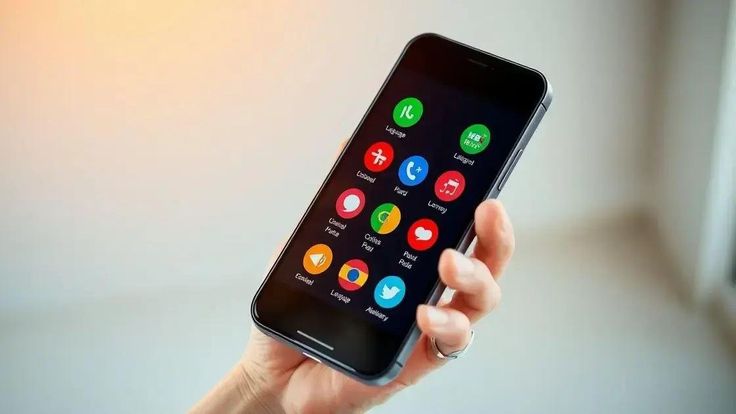
Key Takeaway
Most social media Apps Crashing boil down to compatibility issues, resource limitations, or temporary bugs. By identifying the root cause—whether it’s outdated software, low storage, weak internet, or developer-side issues—you can take the right steps toward a fix instead of guessing blindly.
Quick Fixes for Crashing Apps
When your favorite social media app suddenly Apps Crashing, it can feel like a major inconvenience, especially if you rely on it for communication, business, or entertainment. The good news is that most crashes are temporary and can be fixed with simple troubleshooting steps. Before diving into advanced solutions, try the following quick fixes to get your apps back up and running smoothly.
1. Restart the App
The first and simplest step is to force close and reopen the app. Many Apps Crashing happen due to temporary glitches in memory or background processes.
- On Android: Go to Settings > Apps > [App Name] > Force Stop. Then reopen the app.
- On iOS: Swipe up from the bottom of the screen (or double-press the home button) to access the app switcher. Swipe away the Apps Crashing, then reopen it.
👉 Why this works: Restarting clears the app’s temporary memory usage and refreshes its processes, often solving minor glitches instantly.
2. Restart Your Device
If force closing doesn’t help, the next step is a device restart. This clears your system RAM, resets background services, and eliminates small conflicts that may cause Apps Crashing.
- Restart both Android and iOS devices by holding the power button and selecting Restart or Slide to Power Off.
- Wait a few seconds before turning it back on.
👉 Pro Tip: Make restarting your phone a weekly habit—it improves overall performance, not just for apps.
3. Update the App
Outdated apps are one of the most common reasons for frequent Apps Crashing. Developers frequently release updates to fix bugs, improve performance, and maintain compatibility with the latest operating systems.
- On Android: Open Google Play Store > Tap your profile icon > Manage apps & device > Updates available.
- On iOS: Go to App Store > Tap your profile > Scroll to see pending updates.
👉 Pro Tip: Enable auto-update so you never miss critical bug fixes.
4. Update Your Operating System
Even if your apps are updated, they may Apps Crashing if your operating system is outdated. OS updates include patches for system-level bugs that may be causing conflicts with apps.
- Android: Settings > System > Software Update.
- iOS: Settings > General > Software Update.
👉 Example: A new Instagram feature may work fine on iOS 16 but constantly Apps Crashing on iOS 14.
5. Clear Cache and App Data
Cache files are temporary data stored by apps to improve performance. However, corrupted or overloaded cache files can cause instability.
- On Android: Go to Settings > Apps > [App Name] > Storage > Clear Cache. If that doesn’t help, also try Clear Data (note: this resets login info).
- On iOS: You’ll need to offload the app (Settings > General > iPhone Storage > [App Name] > Offload App). Reinstalling achieves the same effect.
👉 Pro Tip: Clearing cache once a month keeps apps smoother and frees up storage space.
6. Free Up Storage Space
Social media apps like TikTok, Snapchat, and Instagram consume large amounts of space for photos, videos, and offline data. When your phone’s storage is nearly full, apps often slow down or Apps Crashing.
- Delete unused apps, duplicate photos, or move files to cloud storage (Google Drive, iCloud, OneDrive).
- Aim to keep at least 15–20% of your total storage free for optimal performance.
👉 Example: TikTok may Apps Crashing when recording videos if your device storage is almost full.
7. Check Internet Connection
Social media apps rely heavily on internet connectivity. A weak or unstable Wi-Fi/mobile data connection can cause apps to freeze, fail to load content, or Apps Crashing entirely.
- Switch between Wi-Fi and mobile data to test connectivity.
- Restart your router if Wi-Fi seems unstable.
- Avoid using apps in areas with poor coverage.
👉 Pro Tip: Run a quick internet speed test using Ookla or Fast.com to check if slow speeds are behind the Apps Crashing.
8. Disable VPN or Proxy
If you’re using a VPN or proxy service, it might interfere with app performance. Many social media platforms, such as Instagram or Snapchat, have stricter checks when detecting unusual traffic through VPNs.
- Temporarily disable your VPN and check if the app works.
- If you must use a VPN, switch servers or whitelist the app in VPN settings.
9. Reinstall the App
If nothing else works, a clean reinstall usually resolves persistent Apps Crashing issues.
- Uninstall the app from your device.
- Restart your phone.
- Reinstall the app from the official app store.
This clears all corrupted files, resets permissions, and ensures you’re running the latest version.
👉 Pro Tip: Back up important app data (like chat histories in WhatsApp) before uninstalling.
10. Check Device Permissions
Some Apps Crashing because they don’t have the necessary permissions to function properly—like access to the camera, microphone, or storage.
- On Android: Settings > Apps > [App Name] > Permissions.
- On iOS: Settings > Privacy > [App Name].
👉 Example: Snapchat may Apps Crashing when opening the camera if camera permissions are denied.
11. Reduce Multitasking
Running too many apps at once strains your phone’s RAM. Social media apps are resource-heavy, so multitasking can cause them to close unexpectedly.
- Close unnecessary background apps.
- Avoid running games, streaming, and social media apps simultaneously on low-RAM devices.
12. Turn Off Battery Optimization
On Android, aggressive battery-saving modes can restrict background activities, causing apps to Apps Crashing.
- Settings > Battery > Battery Optimization > Select the app > Don’t Optimize.
👉 Pro Tip: Apps like WhatsApp or Facebook Messenger may not Apps Crashing, but they may fail to deliver notifications unless excluded from battery optimization.
13. Log Out and Log Back In
Sometimes, session-related errors can cause Apps Crashing. Simply logging out of the app and logging back in refreshes your session and clears temporary glitches.
14. Reset Network Settings
If Apps Crashing are tied to connectivity issues, resetting network settings can help.
- On Android: Settings > System > Reset > Reset Network Settings.
- On iOS: Settings > General > Transfer or Reset iPhone > Reset > Reset Network Settings.
👉 Note: This erases saved Wi-Fi passwords, so keep them handy before resetting.
Quick Fixes: Summary
- Restart the app and device.
- Update app + OS.
- Clear cache/data.
- Free up storage.
- Check internet, disable VPNs.
- Reinstall app if necessary.
- Adjust permissions, battery settings, or network resets.
Most users find that updating the app or clearing cache solves the problem instantly. However, if quick fixes fail, you may need to dive into advanced troubleshooting techniques.
Advanced Solutions for Persistent App Crashes
Sometimes, quick fixes like restarting the app, clearing cache, or updating software aren’t enough. If your social media apps keep Apps Crashing even after trying those steps, the issue may be tied to deeper system conflicts, hidden settings, or hardware limitations. In this section, we’ll dive into advanced troubleshooting methods that go beyond the basics and help you fix stubborn Apps Crashing for good.
1. Check for Device Overheating
Modern smartphones are powerful, but they’re also prone to overheating—especially when running resource-heavy apps like Instagram, TikTok, or Snapchat. Excessive heat can force apps to shut down to protect the device.
- Symptoms: Your phone feels hot to the touch, apps slow down before Apps Crashing, or you see a temperature warning.
- Fixes:
- Avoid using apps while charging.
- Remove thick or non-ventilated phone cases.
- Use your phone in cooler environments.
- Give your phone short breaks if you’re using camera-heavy apps like Snapchat or Instagram Stories for extended periods.
👉 Pro Tip: Apps may Apps Crashing more often in summer or in direct sunlight because devices throttle performance to reduce heat.
2. Check Background App Conflicts
Some apps conflict with others running in the background. For example, having multiple social media apps open alongside gaming apps can overload memory.
- Use Android’s Developer Options > Running Services to see background apps consuming memory.
- On iOS, double-tap the home button (or swipe up) and close heavy apps running in the background.
👉 Example: Running TikTok while streaming Spotify and browsing Chrome can overwhelm mid-range devices with 3–4 GB of RAM, causing apps to Apps Crashing.
3. Reset App Preferences
On Android, misconfigured app preferences can cause instability. Resetting them restores default settings for all apps without deleting your personal data.
- Steps: Settings > Apps > Menu (three dots) > Reset App Preferences.
👉 This resets permissions, disabled apps, and default settings. You’ll need to reconfigure some options, but it often solves persistent Apps Crashing.
4. Free Up RAM with Lite Apps or Web Versions
If you’re using a low- or mid-range phone, resource-heavy apps like Facebook or Instagram can cause frequent Apps Crashing. Many companies offer Lite versions of their apps designed for weaker hardware.
- Facebook Lite, Messenger Lite, or Twitter Lite use less RAM and storage.
- Alternatively, access apps via browsers (e.g., m.facebook.com or web Instagram) when the main app keeps Apps Crashing.
👉 Pro Tip: Lite apps also save battery and data, making them great for long-term use.
5. Check App-Specific Bugs
Sometimes, Apps Crashing aren’t your fault but rather a bug in the app itself. This often happens right after a new update.
- Check app reviews in Google Play Store or App Store. If many users are reporting similar Apps Crashing, it’s a developer-side issue.
- Follow the app’s official support pages (Twitter accounts like @InstagramComms often acknowledge widespread bugs).
- Temporary fix: Downgrade the app (Android users can sideload an older APK). On iOS, you may need to wait for a patch.
👉 Example: In 2022, a buggy Instagram update caused global Apps Crashing until Facebook (Meta) released a hotfix.
6. Check Storage Corruption Issues
If your phone’s internal storage has corrupted sectors, apps installed there may Apps Crashing frequently.
- Run storage diagnostics (many Android phones have built-in storage health tools).
- Move the app to internal storage if it’s on an SD card, since faulty SD cards often cause instability.
👉 Pro Tip: Avoid using cheap or unbranded SD cards for storing apps—they wear out quickly and cause Apps Crashing.
7. Review Security and Antivirus Settings
Overly aggressive antivirus or security apps can block social media apps from accessing certain permissions, causing them to Apps Crashing.
- Temporarily disable security apps and check if the Apps Crashing stop.
- Whitelist your social media apps in antivirus/firewall settings.
👉 Example: Some Android antivirus apps mistakenly flag TikTok as suspicious, limiting its background access and leading to Apps Crashing.
8. Perform a Clean Boot (Android) or Safe Mode (iOS/Android)
Running your phone in Safe Mode allows you to test whether third-party apps are causing the crashes.
- On Android: Hold the power button > Long press Restart > Select Safe Mode.
- On iOS: iPhones don’t have true Safe Mode, but you can disable background refresh and test.
👉 If apps run fine in Safe Mode, a third-party app is the culprit. Gradually uninstall recently installed apps until the issue is resolved.
9. Reconfigure App Permissions and Background Refresh
If permissions are misconfigured, social media apps may crash when trying to access restricted functions like storage, microphone, or camera.
- Steps (Android): Settings > Apps > [App Name] > Permissions.
- Steps (iOS): Settings > [App Name] > Enable required permissions.
👉 Example: Snapchat may instantly crash if camera or microphone permissions are denied.
10. Optimize Battery and Performance Settings
On many devices, built-in battery optimization settings aggressively restrict background processes. While good for saving battery, this often causes app instability.
- On Android: Settings > Battery > Battery Optimization > Exclude your social media apps.
- On iOS: Disable Low Power Mode when using heavy apps.
👉 Pro Tip: Social media apps need background processes for uploading, syncing, and push notifications. Restricting them can trigger crashes.
11. Run Diagnostics with Third-Party Tools
If you’re still stuck, try advanced diagnostic apps.
- On Android: Tools like Phone Doctor Plus or AccuBattery can analyze memory, CPU, and battery performance.
- On iOS: Use Apple Diagnostics (restart and hold D) or contact Apple Support.
These tools can reveal deeper issues like failing RAM or CPU throttling that may be behind persistent crashes.
12. Reset All Settings
As a last resort before a full factory reset, you can reset system settings without deleting personal files.
- Android: Settings > System > Reset > Reset All Settings.
- iOS: Settings > General > Transfer or Reset iPhone > Reset > Reset All Settings.
This resets Wi-Fi, app preferences, and system configurations while keeping your files intact.
13. Factory Reset (Last Resort)
If all else fails, a factory reset may be the only way to eliminate deep system corruption causing crashes.
- Backup your data first (photos, documents, chats, etc.).
- On Android: Settings > System > Reset > Factory Data Reset.
- On iOS: Settings > General > Transfer or Reset iPhone > Erase All Content and Settings.
👉 Warning: This wipes your phone completely, so only use this step when everything else has failed.
Advanced Solutions: Summary
- Address overheating and background conflicts.
- Reset app preferences or try Lite apps.
- Watch for app-specific bugs and storage corruption.
- Use Safe Mode to isolate issues.
- Adjust permissions, battery settings, and antivirus.
- If necessary, reset all settings or factory reset.
Persistent Apps Crashing usually indicate deeper software conflicts, faulty updates, or hardware limitations. With these steps, you can eliminate nearly all causes of repeated Apps Crashing and restore stability to your social media apps.
Related Post: Locked Out of Your Crypto Wallet? 5 Essential, Stress-Free Recovery Methods for Quick Access







