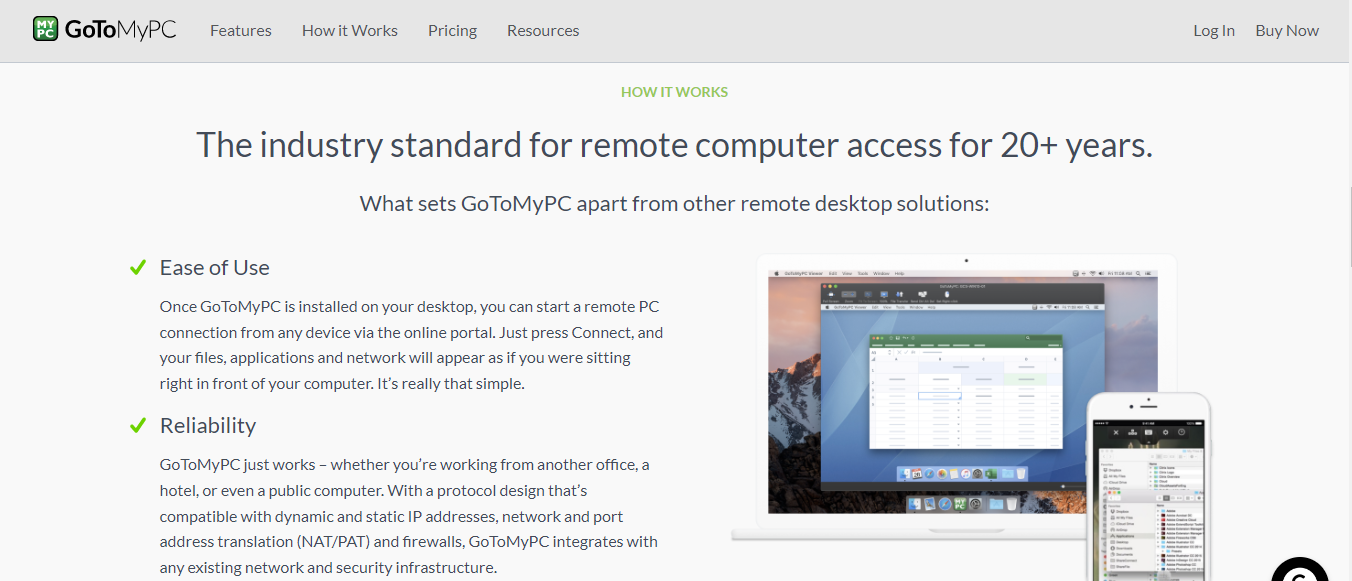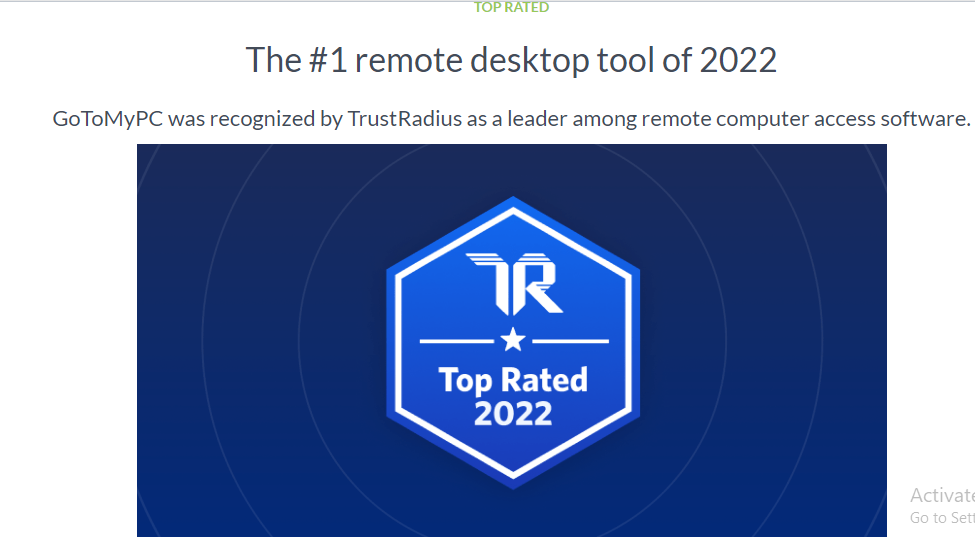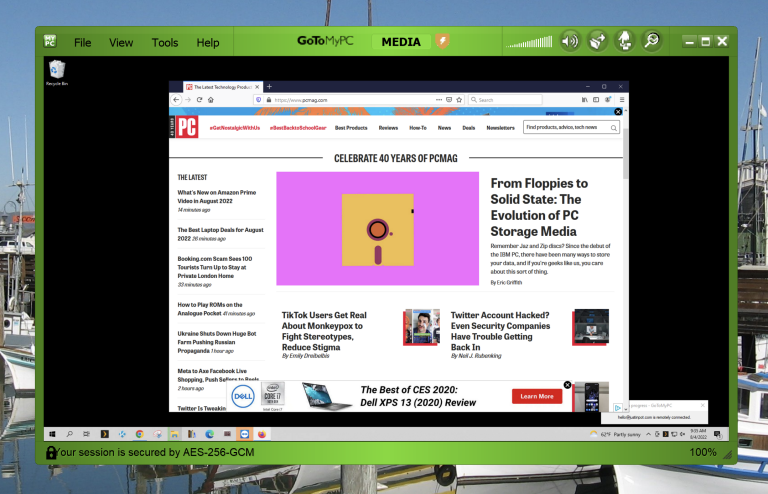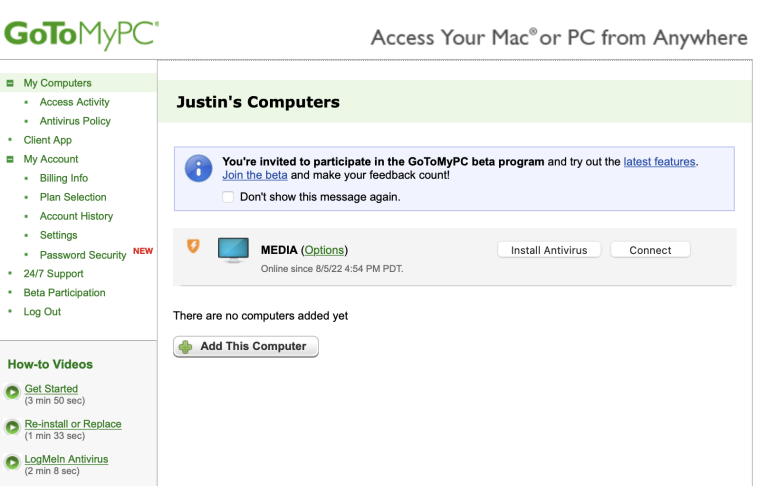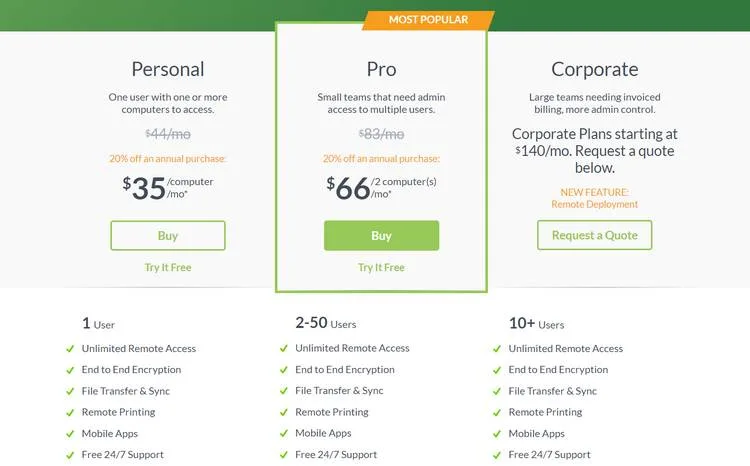Business
GoToMyPC Review
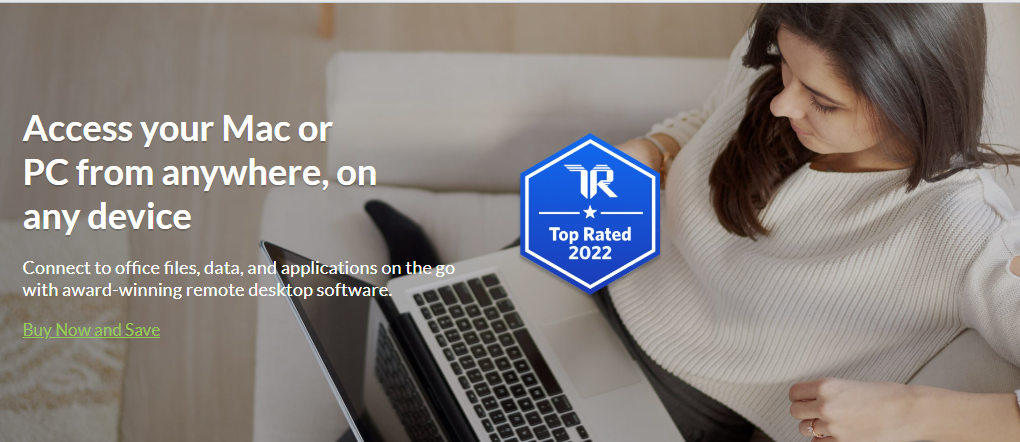
Table of Contents
About GoToMyPC
Launched in 1998, GoToMyPC has changed hands several times. Since 2017 it has been published by LogMeIn, a Boston-based provider of software products that support remote work.
GoToMyPC lets you access your computer hardware and software from any computer or mobile device via the internet. You can open, edit, delete, and copy all the display files, folders, applications, and resources on your work computer, for instance, while sitting at your home PC. You can even access and control PCs via smartphone. GoToMyPC makes it simple.
GoToMyPC lets you access sensitive content without the risk of using external drives or email. With GoToMyPC file transfer, you can share valuable files on connected computers without worrying that data will go astray.
In addition to fast, secure file sharing and synchronization, GoToMyPC has plenty of handy features to make remote access just like being there. We tested the software on various devices. Read on for the results.
Installation and Setup
To make GoToMyPC work, you must install server software on your work computer. The server handles communication between the host computer and the central GoToMyPC broker.
Whether you want to install GoToMyPC on a Mac or Windows PC, the simple process takes only a few minutes. After you create an account and log in to GoToMyPC, you simply click on the GoToMyPC install button. A pop-up window will inform you when it’s time to reboot your computer. Then you log in to your GoToMyPC account again, give a nickname to your work computer, and create an access key.
You are now ready to make a connection between your work computer and a remote PC or laptop. Log on to the GoToMyPC website, select your work computer’s nickname, and click Connect. GoToMyPC will prompt you for your access key, and in a moment you’ll be able to access the GoToMyPC remote desktop.
User Experience
GoToMyPC is one of the simplest remote-access software products on the market. The web interface means you don’t need to install special software on the remote computer. The server and the GoToMyPC website handle everything else.
The user interface is well-organized, with a menu bar just where you expect it at the top of the screen. It displays GoToMyPC options that you can use to adjust the appearance of the work computer on your remote desktop. For example, you can change the screen size or the size of desktop icons. GoToMyPC reviews user comments carefully and has used that feedback to make navigation painless. You can smoothly move the work computer’s mouse cursor, type text, run programs, and access files.
GoToMyPC employs a drag-and-drop system for transferring files from one device to another. If you need to share several files at the same time, you can use a bulk transferring tool. Reviews on public websites suggest that the drag-and-drop system doesn’t always work smoothly when moving files from a remote computer to a Mac, but we had no trouble in our tests.
GoToMyPC automatically terminates the connection if you are idle for 15 minutes or longer. This is a welcome security feature but it can also be inconvenient.
GoToMyPC Apps for Mobile Devices
The web interface works great when you’re accessing your PC remotely from another PC or laptop, but you’ll need an app if you’re using a mobile device. The GoToMyPC mobile remote app lets you control the work PC’s mouse and keyboard with clever touchscreen substitutes. If the small screen renders text on your work PC illegible, just zoom in on a portion of the screen.
If you want to connect your iPhone with the work computer, you’ll need to be sure you have an iPhone 5 or later. The app works on iPad 2 and later versions.
GoToMyPC Pricing
You can choose between three GoToMyPC price plans depending on how many users and host computers you want to connect. Two out of three pricing plans you can choose between are discounted 20% if you opt for an annual purchase.
Before you make any decisions, though, you can test the software through a free trial for seven days. The best part is that the GoToMyPC trial provides access to all features you get in all price plans available!
GoToMyPC Review – Verdict
GoToMyPC gets the job done. It doesn’t only let you see the remote desktop, but it comes with all sorts of features that work together to deliver the ultimate remote access experience.
When compared to other remote desktop software available, GoToMyPC is on the more expensive end. This is justified, however, considering how good the service is. One of the downsides is that it doesn’t come with a free plan for private, non-commercial use like TeamViewer does.
Given how secure the software is, GoToMyPC remote desktop software can serve as a good alternative to cloud computing for companies working with sensitive data. Especially with all the features you get in the corporate plan.
FAQ
How safe is GoToMyPC?
GoToMyPC keeps users and their data safe at all times. The security features include a two-factor authentication system, data encryption during transfers, strong passwords, host screen blanking, etc.
How much does GoToMyPC cost?
The one-month GoToMyPC personal plan is available at $44 per month. If you decide to have it billed annually, the price decreases to $35 per month. Pro and Corporate plans come with different prices. Check out the GoToMyPC review above to learn more about them.
Can GoToMyPC wake sleeping computer?
Yes, GoToMyPC can wake all sleeping devices that have the Wake On Lan (WOL) option turned on. To do this, you first have to enable the WOL feature in the computer’s Basic Input/Output System (BIOS). Just keep in mind that only users with the GoToMyPC corporate plan can use this function.
How do I cancel GoToMyPC?
Plenty of outdated user-written GoToMyPC reviews mention how difficult it was to cancel your subscription. The only way to do it until a few years ago was through the phone. Luckily, this is no longer the case, and you can cancel your subscription through the billing information page on the GoToMyPC website.